Creating a document#
To get started with Grist you’ll first need to create a document. Each document can store different kinds of data, so think of it as a collection of related data.
You can start from scratch or import existing data. Click the “Add New” button on the home screen and choose either “Create empty document” or “Import document”.
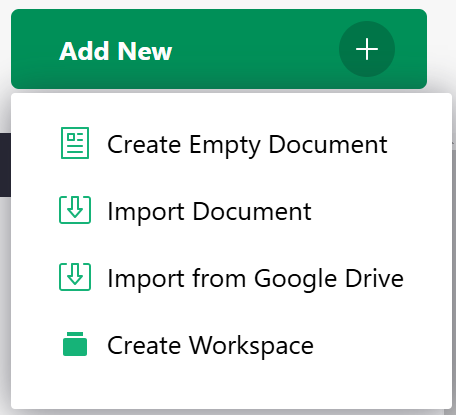
You can import spreadsheets in Excel format, as well as comma-separated value files or CSVs. If you import a spreadsheet that has multiple tabs, each tab will become a separate table in Grist.
Examples and templates#
The ‘Templates’ list on the Grist homepage includes a number of Grist documents that demonstrate Grist features and use cases. These are always accessible via a link on the bottom left of the home page.
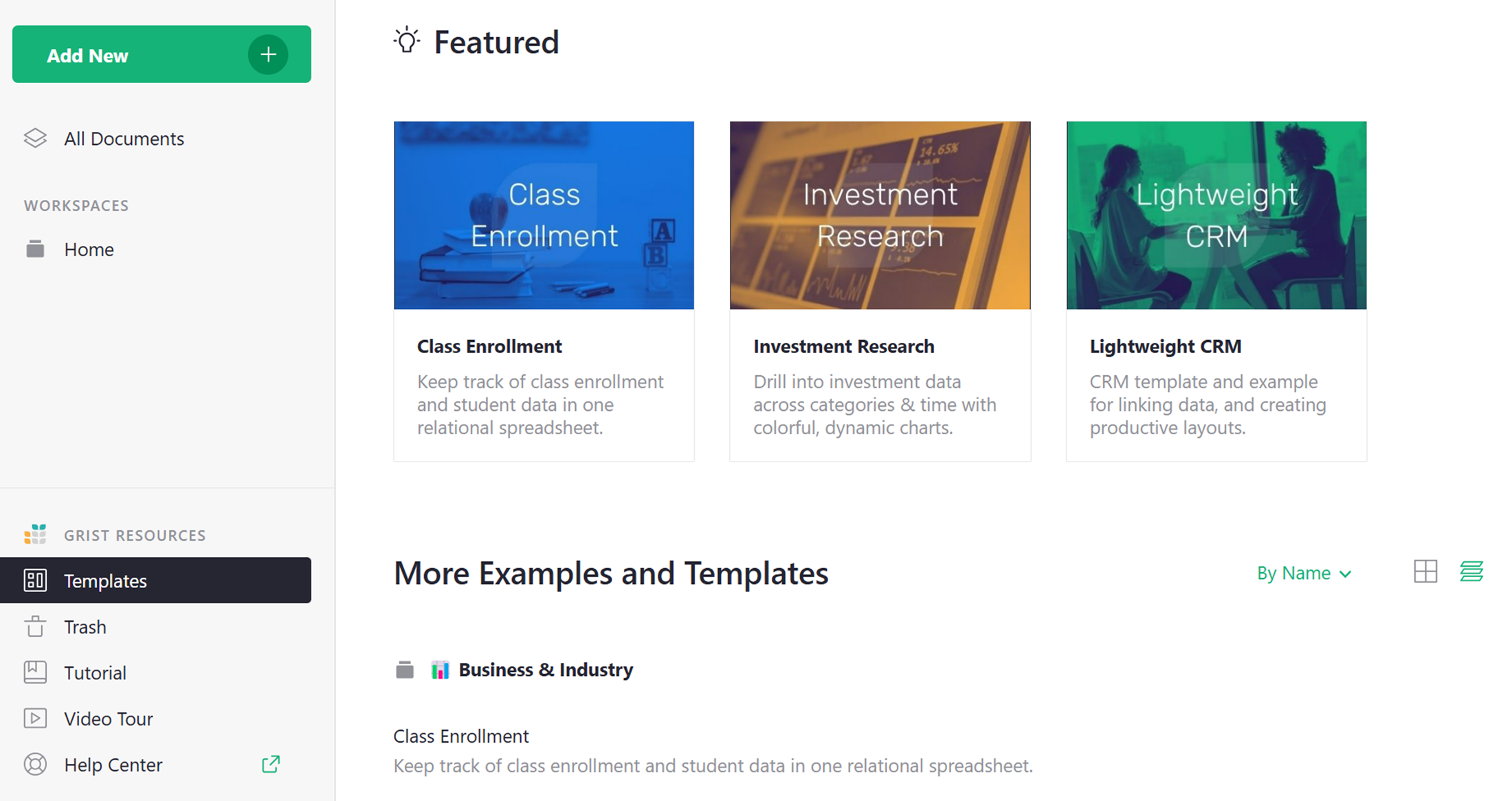
For each ‘Featured’ template, there is a corresponding How-To Tutorial in the Grist Help Center, which describes how to use it or how to build such a document from scratch.
When you open a template, you can make changes to it. You are editing a copy, and your changes are private to you. You can save your changes by clicking the “Save Copy” button on the top of the page.
You can create a new document using any of the templates, retaining the structure, layout, and formulas from the example but excluding the sample data. Just click the “Save Copy” button and select the “As Template” checkbox in the dialog that appears.
Importing more data#
Once you’ve created a document, you can import more data into it by opening the document and selecting “Add New” and then one of the Import options.
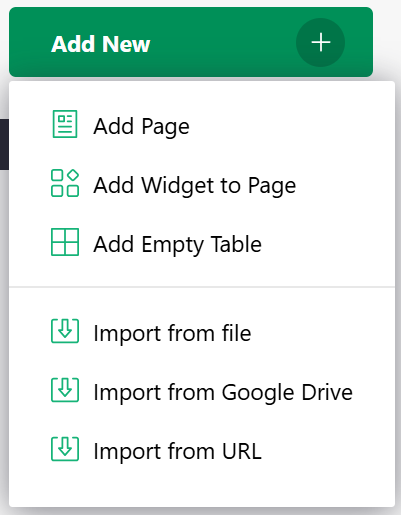
You can read more about importing data at Importing more data.