May 2021 Newsletter#
Organizing Data with Reference Columns#
Reference columns are at the heart of what Grist does best: make it easy to set up a relational database and create highly productive layouts. If you’re not familiar with databases, understanding reference columns can feel a little tricky. That’s why we’ve created a simple template you can copy and edit to deepen your understanding of reference columns.
In our example, you are a job applicant who uses Grist to track your job application status at multiple companies. You would like a simple dashboard that makes it easy to see your job status at a glance, and to add new jobs, interviews and other milestones. Follow our 3 step guide to learn how to use reference columns.
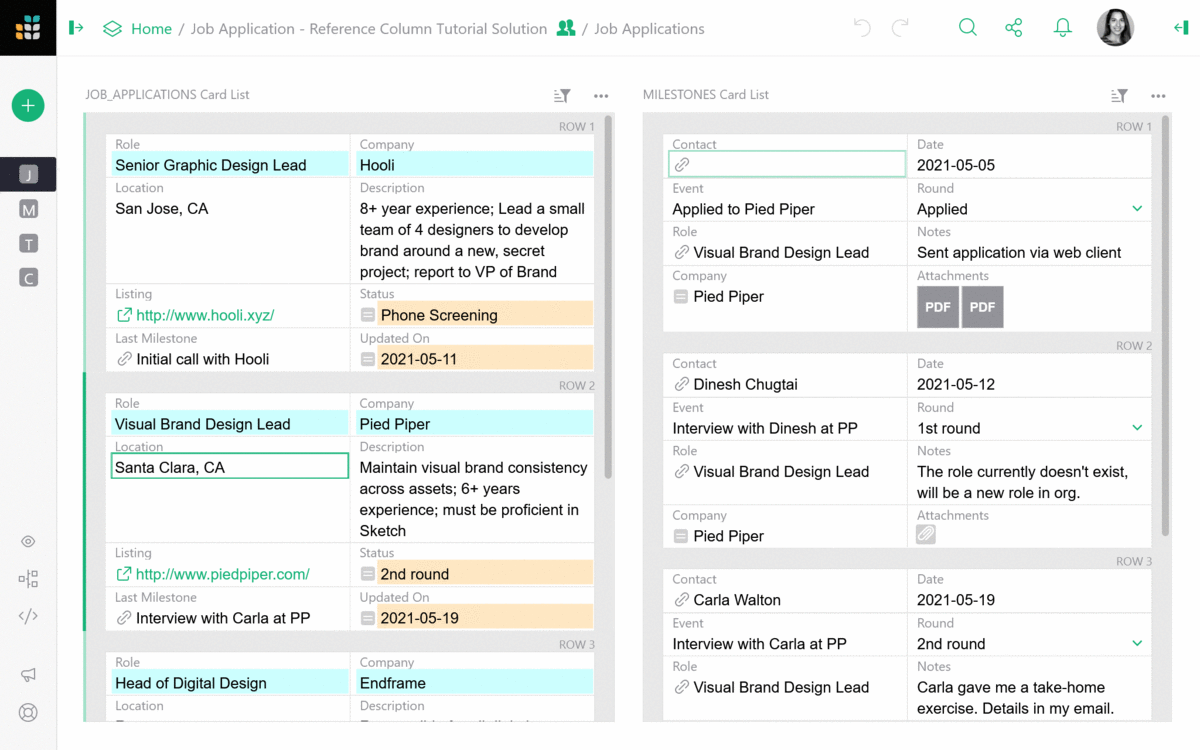
What’s New#
Choice Lists#
You can now select multiple options in a Choice List column. In the screenshot below, multiple dog shows are selected from a choice list, instead of just one.
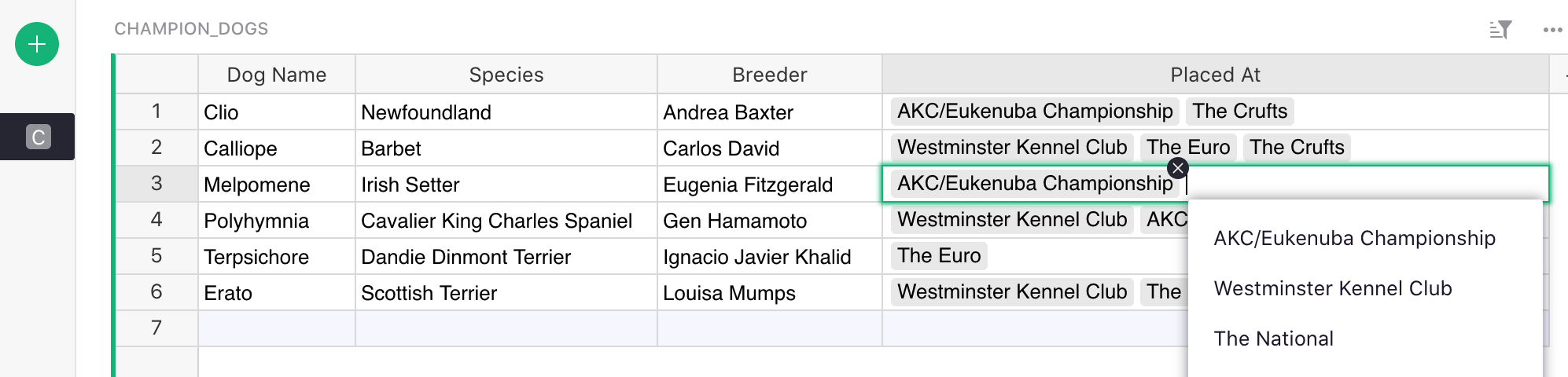
Search Improvements#
When searching in Grist, the search now stays on the same page by default. If you want to search across all pages, simply mark the checkbox.

Hyperlinks within Same Document#
Previously all hyperlinks opened in a new tab. Now, hyperlinks that point to a different part of the same document will open in the same tab. This makes it easier to jump to relevant parts of large documents.
Quick Tips#
- Adding new record from reference column drop-down list. You may add a new value to the
dropdown list in a reference column without switching to the underlying table. Just type in the
value you want to add and select the
+value in the dropdown list. Grist will automatically add a new record containing this value to the underlying table and insert the proper reference.
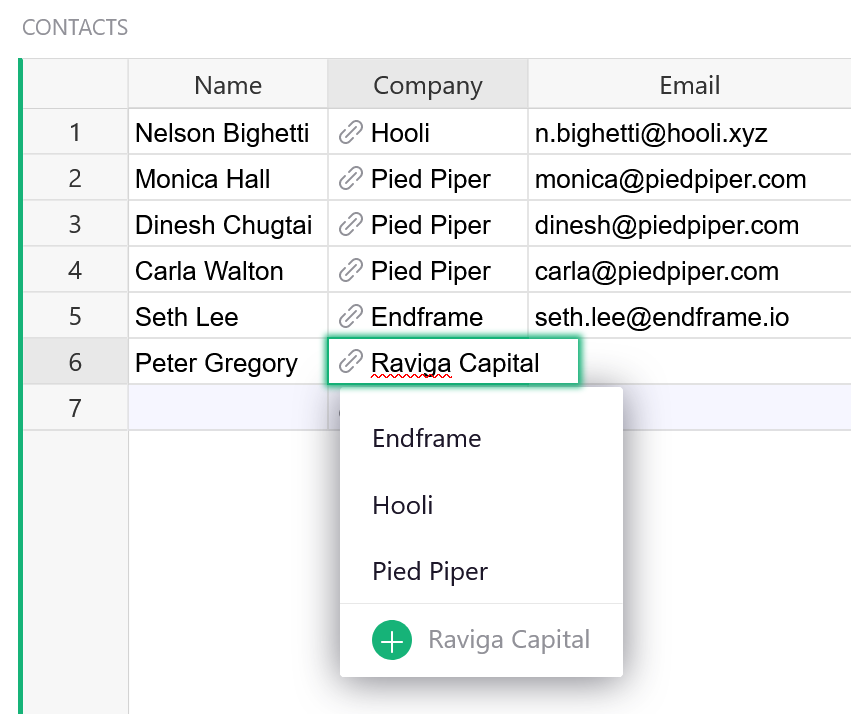
-
Edit Card Widget Layout. When converting a table into a card widget, you may want to move fields around to a more intuitive format. Click on the
...menu above the widget you’d like to edit, then select EDIT LAYOUT. Click and drag fields to reposition them, then click SAVE LAYOUT. -
Card List Widget Themes. The card list widget tiles cards vertically. Grist has three-built in themes to choose from, depending on your need and how you wish to view the data.
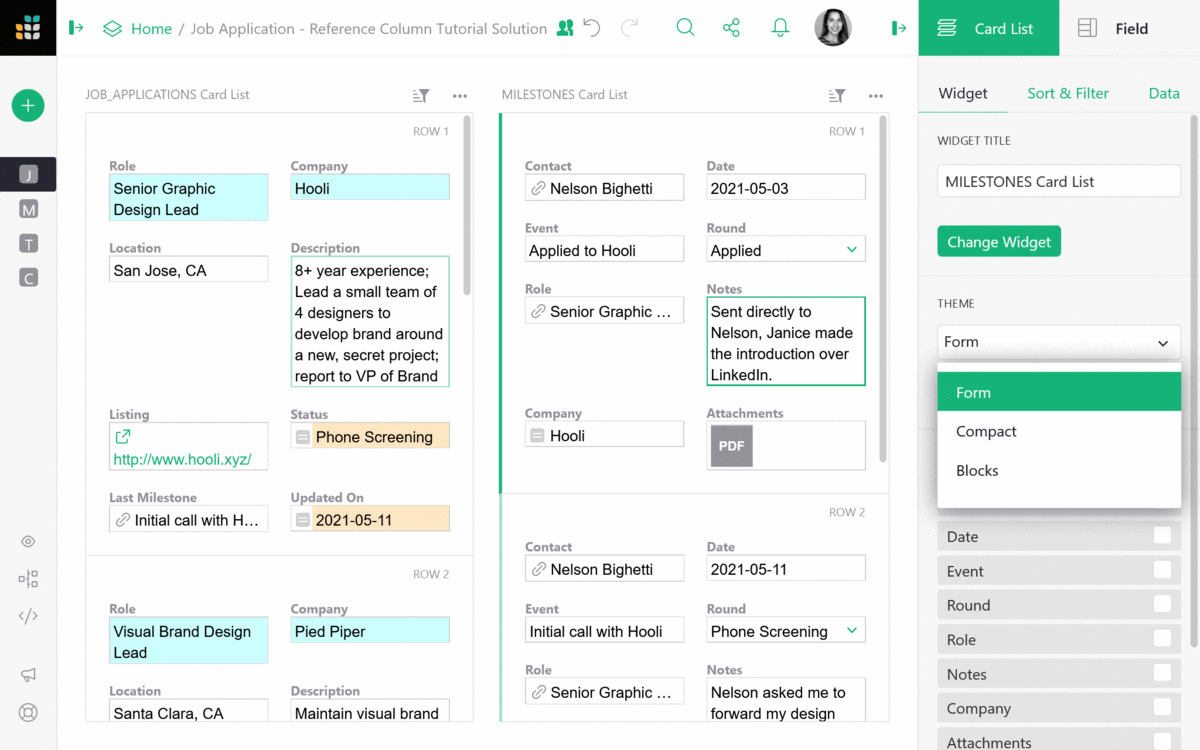
Still need help? Visit our Help Center, watch video tutorials, or contact us at support@getgrist.com.
