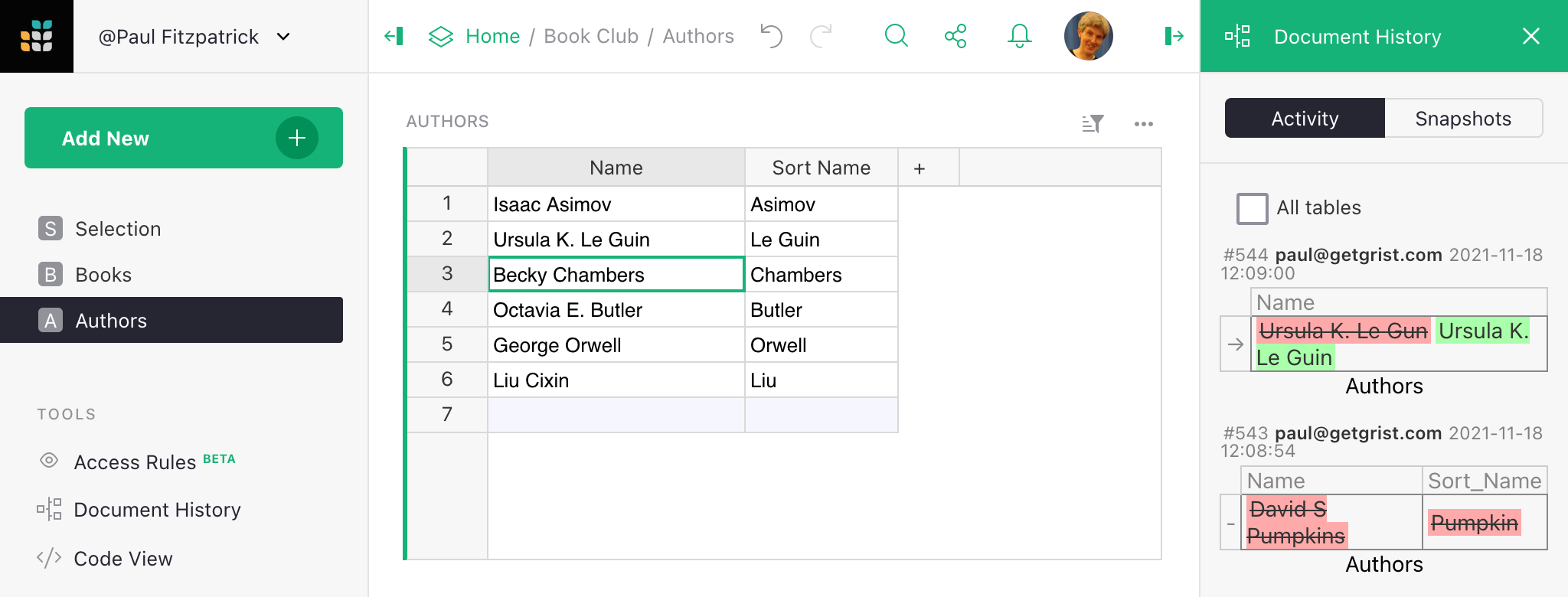Document history#
To access information about a document’s history, click “Document History” in the left panel. The right panel will then offer two tabs, “Activity” and “Snapshots”.
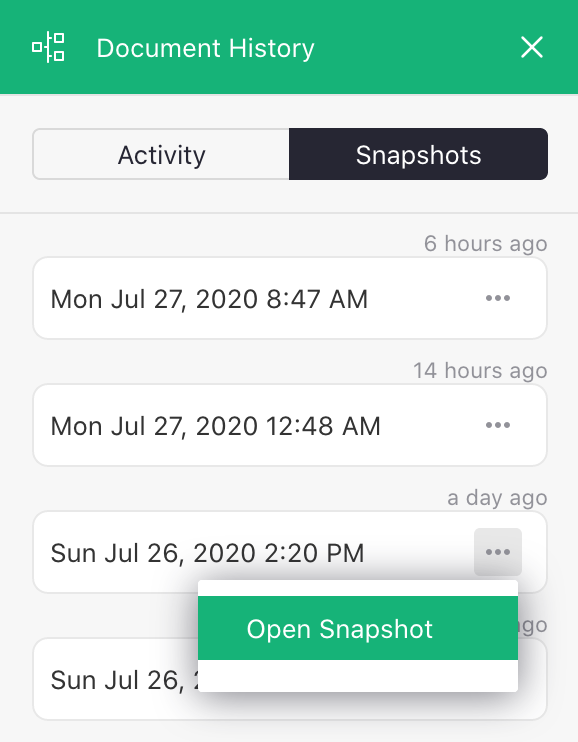
Snapshots#
Grist automatically saves complete backups of your documents as you work on them, making them available on the Snapshots tab. Read Automatic Backups for details on using this tab to examine, compare, and restore from older versions of a document.
Activity#
The Activity tab lists all recent changes for the table associated with the widget you’re currently looking at. Select the “All tables” checkbox to see recent changes in the document regardless of table. Changes are shown as small table extracts. The cells are clickable, and bring you to the current version of the cell (if it still exists) in the “primary” widget for the table containing it (this is typically the first widget created showing the table).